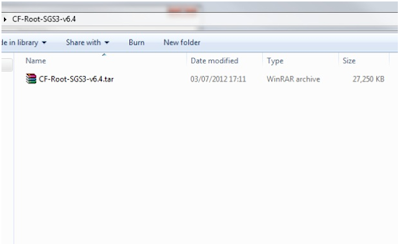Tools Needed :
Ø Samsung Galaxy Handset
What is CSC (Consumer Software
Customization) ?
All Samsung Galaxy Series firmwares
have three components:
1). PDA
2). Phone
3). CSC.
The name of a firmware contains all
these details. Thus, PDA refers to the build version of the software/firmware,
Phone refers to the baseband/modem version, and CSC (Consumer Software
Customization) denotes to a specific geographical region or carrier. The CSC
code contains the info about software packages specific to a particular region,
carrier branding and also APN settings for data connection. In this way, unless
the PDA, PHONE and CSC codes do not match correctly, you will not be able to
update your device over Samsung Kies or via OTA.
How to Identify CSC in
Galaxy S3 :
Now remember that the product code
and firmware version differs from one device to another according to the region
or country where it is sold. In most cases you can find out the country or
region of a device for which it has been made by referring to the firmware
version. In the above screenshot, for example, look at the Baseband version
that is: I9300XXALE8.
·
I9300″
is the device model number, that is Galaxy S3;
·
“XX”
denotes to the Country/Region/Network code, that is Austria, Belgium, France,
Germany, Hungary, Italy, Spain, United Kingdom;
·
“LE”
points to the date of release of this firmware (L is the 12th character of the
alphabet and E is the 5th, so it is May 12);
·
Finally
“8″ shows the Revision version of the firmware.
Again, as the CSC of a Samsung Galaxy phone firmware contains
the code-name of the country/region for which it is build, you can change it to
tell Samsung servers that your phone is actually from a different
country/region and get official updates for that country. It often happens that
a firmware update is released for a particular country and you do not get it in
your country. You grab the firmware file but are afraid that you will not be
able to get the future official updates on your Android device if you flash a
firmware that is not meant for your country.
How to Change CSC Code
?
NOTE : performing
the CSC change action will factory reset your phone. It means it will take your
phone to the status as it was when you bought it. All data present on the
internal storage will be wiped. Therefore, do not forget to backup you data
before you proceed.
Steps To Be Followed :
·
Open
your phone’s dialer and type the following code: *#272*Phone’s IMEI Here#
·
You
can find your phones IMEI number on a white sticker beneath phone’s battery.
·
You
will see a pop-up screen with a list of CSC codes.
·
Select
the CSC that you want and tap on “Install”.
·
Your
phone will be reboot automatically.
· Congrats!
Your Samsung Galaxy phone’s CSC has been changed successfully.
This trick works fine with Samsung Galaxy
devices with Android 4.0.4
If you have upgraded to jelly bean firmware,
Please follow this steps
·
Turn off
your Samsung Galaxy phone
·
Boot it into
Recovery mode: press and hold Volume Up+ Home+Power keys simultaneously or a
few seconds. Release the keys when you see the Recovery mode with blue text.
·
Scroll down
to ‘wipe data/factory reset option using Volume key and select it using the
Power key.
·
Also wipe
the cache.
·
Then select
“reboot system now’.
·
When the
phone boots up, try the CSC change code again.